Linux Server and Network Administration
| ✓ Paper Type: Free Assignment | ✓ Study Level: University / Undergraduate |
| ✓ Wordcount: 9220 words | ✓ Published: 20th Apr 2021 |
Abstract
Server configuration and maintenance using Linux Centos 6.3 was the main objective of this internship. Oracle virtual Box is used while configuring DHCP server, web server, mail server and other servers. Configured servers were tested in different stages and found properly running under various scenarios. The Mail server is divided into three modules i.e Server module, Client module, Email inbox module. Server accept the connection from different clients through server socket class and all the details regarding client connection establishment, sending, receiving and termination is store in the server. Client can connect to the server when server is active, each client can send and receive mails, Attachment to other clients.
A syslog server accepts messages and stores them to a file. The number of syslog messages generated by still increasing number of networking devices is growing very rapidly. To read all the messages generated every day by active networking devices is out of human capabilities. Working in live servers in Daffodil Online Limited added huge experiences in upcoming career.
TABLE OF CONTENT
CONTENTS PAGE NO
Approval i
Declaration ii
Acknowledgement iii
Abstract iv
List of Figure vii-viii
List of Table ix
CHAPTER 1: INTRUDUCTION 1-3
1.1 Introduction 1
1.2 Motivation 1
1.3 Internship Objectives 1
1.4 Introduction to the Company 2
1.5 Report Layout 2
CHAPTER 2: ORGANIZATION 4-6
2.1 Introduction 4
2.2 Product and Market Situation 4
2.3 SWOT Analysis 5
2.4 Organizational Structure 6
CHAPTER 3: TASKS PROJECT AND ACTIVITIES 7-43
3.1 Daily Task and Activities 7
3.2 Events and Activities 7
3.3 Project Task and Activities 8
3.4 Challenges 43
CHAPTER 4: COMPETENCIES AND SMART PLAN 44-45
4.1 Competencies Earned 44
4.2 Smart Plan 44
4.3 Reflections 45
CHAPTER 5: CONCLUSION AND FUTURE CAREER 46
5.1 Discussion and Conclusion 46
5.2 Scope for Further Career 46
APPENDIX 47
APPENDIX A: INTERNSHIP REFLECTION 47
APPENDIX B: COMPANY DETAIL 47
References 48
LIST OF FIGURES
FIGURES PAGE NO
Figure 2.1: Organogram of Daffodil Online Limited. 6
Figure 3.1: Hostname Setup 13
Figure 3.2: SELINUX Disabled 13
Figure 3.3: IP Address setting 14
Figure 3.4: DNS Configuration 15
Figure 3.5: Starting process of the network system 15
Figure 3.6: Installation checking 17
Figure 3.7: Nonuser Based Configuration 18
Figure 3.8: Enable Upload and Download 19
Figure 3.9: FTP Banner and Time Setting 20
Figure 3.10: FTP Server Checking 20
Figure 3.11: User Based Configuration 21
Figure 3.12: User Create 22
Figrue 3.13: Checking by Admin User 22
Figrue3.14: Access FTP server from browser 23
Figrue3.15: Access FTP server from browser 23
Figure 3.16: HTTPD download and install 26
Figure 3.17: Simple HTML Coding 27
Figure 3.18: Virtual Host Configuration 28
Figure 3.19: Service restarting 28
Figure 3.20: Web Server Checking 29
Figure 3.21: Hostname Setup 30
Figure 3.22: Download and installation postfix 31
Figure 3.23: User Create of Mail server 32
Figure 3.24: Telnet download Installation 33
Figure 3.25: Checking Postfix 34
Figure 3.26: New mail 35
Figure 3.27: Dovecot Installation 36
Figure 3.28: Dovecot Checking 38
Figure 3.29: Squirrelmail Installation 39
Figure 3.30: Service restarting 41
Figure 3.31: Mail Server Checking 42
Figure 3.32: Mail Server Checking 42
LIST OF TABLE
TABLE PAGE NO
Table 3.1: Basic Commands of Linux 9
CHAPTER 1
Introduction
1.1 Introduction
Today is the age of modern Science & Information Technology, which is critical to the development of more effective operational & management process. Now a days data communication & networking may be the fastest growing technologies in the World. People know has the deep idea about Internet & its feature. Internet becomes an essential part of our everyday life, but few years ago using of Internet was a dream to peoples. ISPs provide that service. Computer & Computer networks & Internet Services are found in nearly every business & industry around us. But just 25 years ago situation was not like this. As an underdevelopment, the main two reasons may be lack of trained people & unexpected actions from our Government.
In this Internship I had worked about Network Performance Monitoring Systems. I had also worked how create sub domain and server configuration. I have configured FTP Server, MAIL server and WEB Server in this report. ISP is an infrastructure to provide Internet connections among the clients by following some protocols & Rules [1].
1.2 Motivations
- It can be very interesting and make life more convenient.
- It can save money
- It can enhance one’s career or business
- It increased the security that comes from using an open source operating system.
1.3 Internship Objective
The main objective of this report is fulfilling the practical requirements about Linux server. This report is to critically evaluate the server of Daffodil Online Ltd.
- How to install Linux Operating System.
- Basic Linux Administration.
- To know about Web server, FTP server, Mail server and Networking configuration.
- Configuring Web server, FTP server, Mail server.
- To achieve a deep knowledge about the network area.
- The main objective of education is to acquire knowledge.
- I choose an internship because I wanted to benefit from the experience.
1.4 Introduction to the Company
Daffodil Online Ltd. is one of the leading Internet Service Provider in Bangladesh. It is the most experienced and oldest company in the ICT field in Bangladesh, where the basic business ethics is Long Term Relationship with customers.
Name: Daffodil Online Ltd.
Address: 102, Shukrabad (3rd floor), MirpurRoad,
Dhanmondi, Dhaka – 1207, Bangladesh
Telephone: 9143258, 9143259
E-mail: info@daffodilnet.com
Website: www.daffodilnet.com
Type of organization: Internet Service Provider (ISP)
1.5 Report Layout
Internship program has become a significant aspect of postgraduate requirement. In practice, it is of great importance in changing the field of theoretical learning. Its significance is effective in satisfying the requirement of graduate degree.
In the chapter 1, I have described objective of internship, Motivation of internship and internship goal.
In the chapter 2, I have described the methodology of my internship. And this chapter gives the information about where the internship has been attached to undertake this program. Also included about how did perform the internship works, about the company, what are the IT service offered in DOL and what are the roles of in jobs market of Linux .
In the chapter 3, I have described what are my Training Attended, Assigned responsibilities and how was my internship environment. Here also included what is my performing task which I covered in the time of my internship.
Chapter 4, I have described is Internship Outcomes. Here included Problems and Solutions, Learning Outcomes and Challenges.
And Chapter 5, I have described is Conclusion and Future Scope. I discuss Future Scopes of Linux and write conclusion.
CHAPTER 2
Organization
2.1 Introduction
Daffodil Online Ltd. prides itself as one of the leading nationwide Internet Service Provider (ISP) in Bangladesh. It is most experienced and oldest company in the ICT field. This chapter I want to describe about the organization where I complete my intern ship session. I detail describe about the product and market situation. About SWOT analysis. And also tell about the organizational structure or their formation how they complete their work.
2.2 Productand Market Situation
- Internet Service
- Domain and Hosting
- Professional Training
- Collocation Service
- Network Solution
Professional course and trainings:
- ISP Setup and Administration using Linux
- Training Course on Certified Ethical Hacking
- ISP Setup and Administration using Mikrotik
- Web Site Development with joomla
- PHP and MYSQL for website Development
- E-commerce and Open Source joomla Virtue Mart
- Red Hat Certified Engineer (RHCE)
The market situation is very good. Because, they offer fare services and maintain 100% client satisfaction. They provide 24/7 hours phone and chat support to their customer.
2.3 SWOT Analysis
[2].
Strength:
- Daffodil Online limited are able to respond very quickly for give customer service as they have no red tape.
- Daffodil Online Limited give really good customer care during the long time still now that means is have plenty of time to devote to customers.
- Keeping costs below that of competitors
- Higher responsiveness to customer demands
- Daffodil Online Limited also has low overheads. So it can offer good value to customers.
Weakness:
- Outdated market research data.
- Marketing sites are few problems.
- Customer motivation need to more speed up.
Opportunities:
- Internet as a marketing tool.
- Seasonal high demand of the product.
- People are using internet most of the time.
Threats:
- Stronger brand name of competitors.
- A competitor opening new Company in a nearby location.
- A lot of competitors in the market with similar products
2.4 Organizational Structure of Daffodil Online Limited [1].
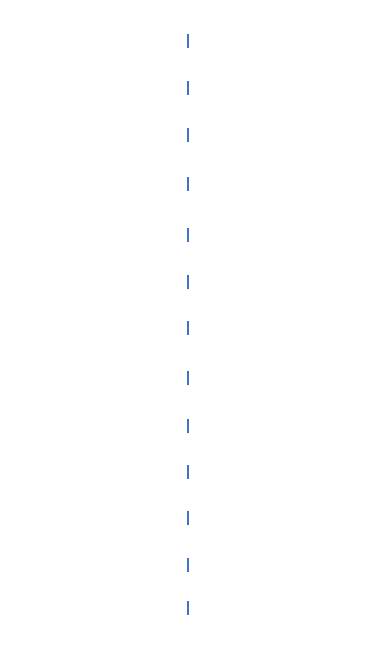
Figure 2.1: Organogram of Daffodil Online Limited.
CHAPTER 3
Tasks Project and Activities
3.1 Daily Task and Activities
- Monitor and maintain computer systems and network.
- Setting up user accounts, permissions and passwords.
- Troubleshooting servers and routers.
- Troubleshooting local area networks and switches.
- Fixing network faults.
- Technical support for people using the network.
- Day to day admin and monitoring of network use.
- Suggesting IT solutions to business problems.
3.2 Events and Activities
Internship Training is very much related to the part of completion of our B.sc Degree especially in CSE. It was a 4 months training course on Linux Operating system. DOL is going to conduct the most challenging & demanding IT professional courses and training in the day of globalization. So I took part in this enterprise for better training and completion of my internship program.
Month – 1: In the first month of internship on daffodil online limited I have learned and performed the following tasks:
- Learning & understanding About Network Components.
- Learning & understanding Basics of Linux.
- Understanding Linux HDD Partitions.
- Learning & understanding Linux Run Level.
- Linux Installation.
Month – 2: In the second month of internship on daffodil online limited I have learned and performed the following tasks:
- Basic Centos Commands.
- Linux User and Password Management.
- Know About logged in users.
- File and Directory Accessing.
- To Copy and Move File and Directories.
- Add user and Delete user.
Month – 3: In the third month of internship on daffodil online limited I have learned and performed the following tasks:
- File and Directory Permissions.
- Install, Update and Remove Package Using YUM.
- Concept of IP Addressing.
- Configuring IP Address in Centos.
- Seliux configure
- Host name configure
- DNS configure
Month – 4: The last month of internship on daffodil online limited I have learned and performed the following tasks:
- Learning, understanding and configuring WEB Server.
- Learning, understanding and configuring FTP Server.
- Learning, understanding and configuring MAIL Server.
3.3 Project Task and Activities
As an internee I always try to provide proper service to the department of Daffodil Online Limited. I have performed different innovative tasks during the period of my internship in (DOL).
3.3.1 Operational Code of Linux
For using the operating system of Linux we must have the knowledge of basic command of Linux .This command uses Linux server and Linux operating system.
Here we show the basic commands of Linux [4].
Table 3.1: Basic Commands of Linux
| Command | Definition |
| mkdir | Create directory Ex: mkdir mukta |
| Create file Ex: (touch gini) | |
| ls | List Show Ex: ls( File name) |
| vim | For use file edit
Ex: vim (File name) |
| cat | Read File
Ex: cat (File name) |
| cd | Change directory Ex: (cd /root/Desktop) |
| pwd(present Working Directory) | To show current directory: |
| mv | File rename |
| rm –rf | For file remove |
| ifconfig | Show lan information |
| passwd user | Set passwd for user |
| cat /etc/redhat –release | To show version of Linux |
| cp -r | For directory copy |
| history | show history of command |
| cat /proc/cpuinfo | Server information command |
| adduser | For create user |
| who –r | Show run level |
| usermod –l | User name modify |
| useradd –G | Adduser in a group |
| date | To show date and time |
| cal | To show calendar |
Edit any file
#touch mukta
Then it will be create a file & write something there. Now to edit this
vim mukta
Then prees I
Then edit the file.
For save: press Esc
Then press shift+: & wq then Enter
To show his file: “#cat mukta”
How to save your work and exit from vim
- :wq saves the current changes and exits vim
- :w! saves the current changes but does not exit vim
- :q! exits vim without saving any change
How to delete information from a file:
- Press : X deletes the character the cursor is under
- Press : dd deletes the line the cursor is on
Work of Run-Level
# init 0 = Shut Down.
# init 1 = Single User Mode.
# init 2 = Multi User Mode.
# init 3 = Full Multi User Mode.
# init 4 = Unused.
# init 5 = X-Window (GUI Mode)
# init 6 = Reboot.
See current run-level = who -r
Cursor moving
- Press: j moves the cursor up
- Press: K moves the cursor down one line
- Press: h moves the cursor back words on a line
- Press: l moves the cursor forward
Users add /Delete
Adding a user: adduser mukta
Set a password to new user: passwd mukta
Change root password: passwd
Show the user: cat /etc/passwd
Delete a user: userdel mukta
Delete a user with home directory: userdel –r mukta
To know status of the password: passwd –s mukta
If forget root password
Root password break- single user mode
- Reboot
- Press Space button to boot
- See the instruction under there and press e
- Select kernel & again press e
- Press Space button then press 1 & press enter
- Press B
Now it will be in single user mode and then give the command –passwd
Then give the new password &reboot.
3.3.2 Basic Networking Configuration
An operating system is a collection of programs that manages all the other programs in a computer. Linux is a UNIX-based operating system. It is now one of the most used systems for the PC, and is particularly suitable for businesses with small IT budgets. Linux is free to use and install, and is more reliable than almost all other systems, running for many months and even years without a reboot being necessary. It belongs to nobody, and is free to download and use. Any changes to it are open for all to adopt, and as a result it has developed into a very powerful OS [3].
Basic Configurations Are:
- Host Name Configuration
- Selinux Configuration
- Network Configuration
- DNS Configuration
Host Name Configuration
For hostname setup: we set hostname against our pc IP address. Now I can set an IP address in this device with the following command.
(# vim/etc/host)
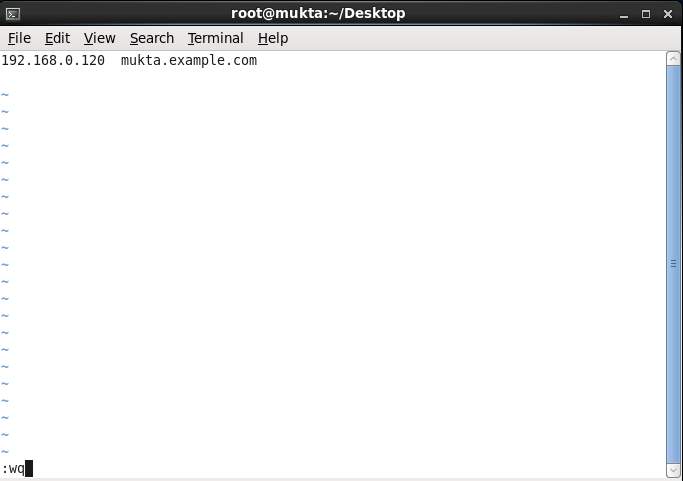
Figure 3.1: Hostname Setup
Selinux Configuration
At first we execute the command which is (#vim /etc/sysconfig/selinux), we wrote down “SELINUX=disabled” instead of “Enforcing” which has been attached below.
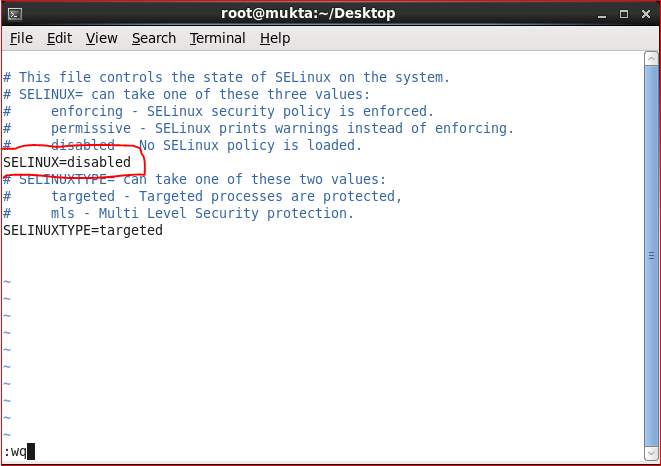
Figure 3.2: SELINUX Disabled
Network Configuration
Before configuring of any server we have to setup our network configuration. We need an IP address to communicate with the internet. If a computer is communicate with internet, its need to using an IP address. IP addresses are used to uniquely identify any device over internet.
(# vim /etc/sysconfig/network-scripts/ifcfg-eth0)
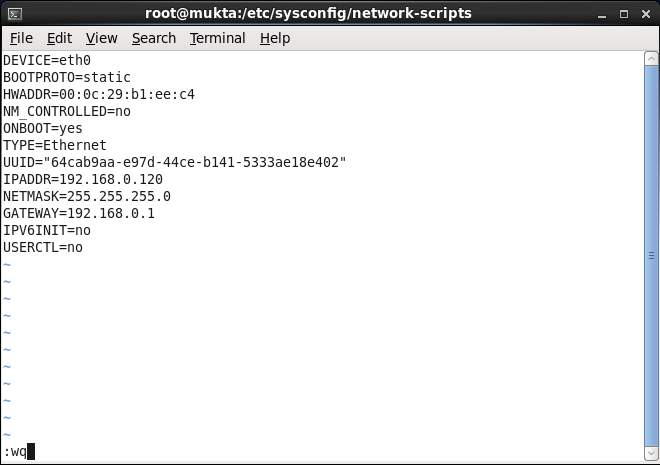
Figure 3.3: IP Address setting
DNS Configuration
Edit “resolv.conf” and add name server.
(# vim /etc/resolv.conf)
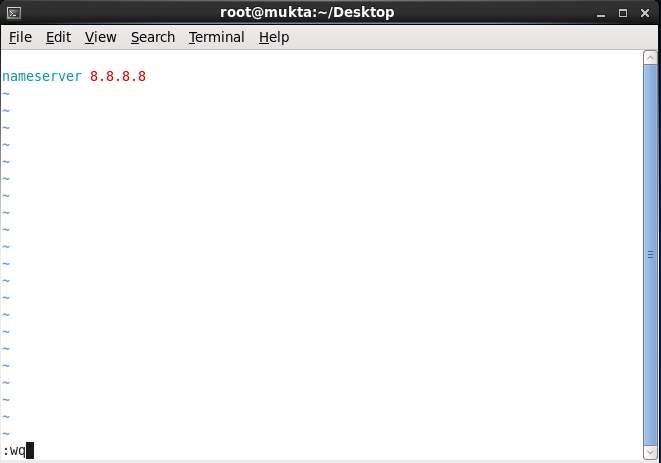
Figure 3.4: DNS Configuration
Then the network has been restarted for the purpose of starting the network.in this device with the following command.
(# service network restart)
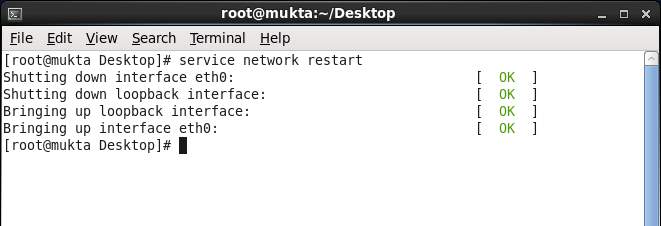
Figure 3.5: Starting process of the network system
3.3.3 File Transfer Protocol (FTP) Server
FTP Server: An FTP means File Transfer Protocol Server is a piece of software that is running on a computer and user the File Transfer protocol to store and share files. Remote computer can connect anonymously, if allowed, or with a user name and password in order to download files from this server using a piece of software called a FTP client [6].
Setup FTP Server
- FTP Server Details
- Package Install
- Start the vsftpd service
- Configure FTP Server
- Create FTP User
- Checking by Admin User
- Checking by Web Browser.
FTP Server Details
Operating System : CentOS 6.3 32 bit
Hostname : mukta.example.com
IP Address : 192.168.0.120/24
Default port : 20 and 21
Package Install
At first I install the package.
(# yum install vsftpd* -y)
In that command, ‘*’ represents that all the related packages of vsftpd has been downloaded and installed.
Start the vsftpd service
We need to start the services and use the chkconfig command to make them to start automatically on boot.
# service vsftpd start
# chkconfig vsftpd on
Configure FTP Server
Before configuring vsftpd file, it has been downloaded and installed by using the command (#yum install vsftpd* -y).
In that command, ‘*’ represents that all the related packages of vsftpd has been downloaded and installed.
Installation Checking
The VSFTPD file has been downloaded and installed which is represented by the following figure.
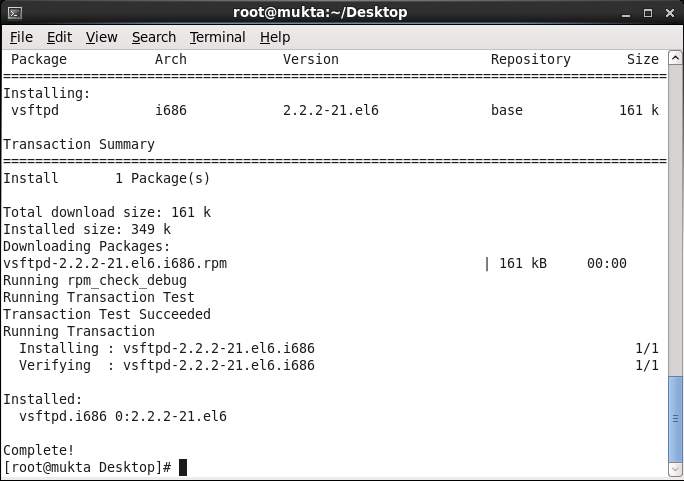
Figure 3.6: Installation checking
Configuring ‘vsftpd.conf’ File
FTP server can be configured in two ways. These are “Nonuser Based” and “User Based”. Both two types of FTP server have been configured are shown below.
Nonuser Based Configuration
For configuring nonuser based FTP server, “anonymous_enable=YES” has been configured which is represented on the following figure.
If “anonymous_enable=Yes” then other local user can access the FTP.
we execute the command which is (#vim /etc/vsftpd/vsftpd.conf)
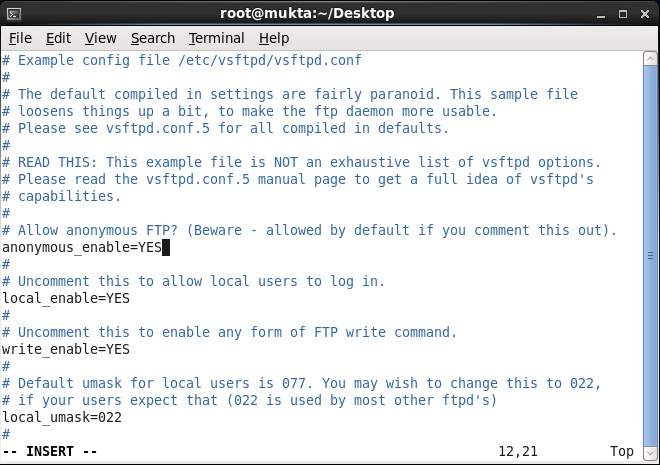
Figure 3.7: Nonuser Based Configuration
Enable Upload and Download File
The upload and download option have been configured due to upload and download any file or folder in the FTP server is represented below.
If write “ascii_ upload_enable =Yes” then other local user can access the FTP and upload file.
If write “ascii_ download_enable =Yes” then other local user can access the FTP and download file.
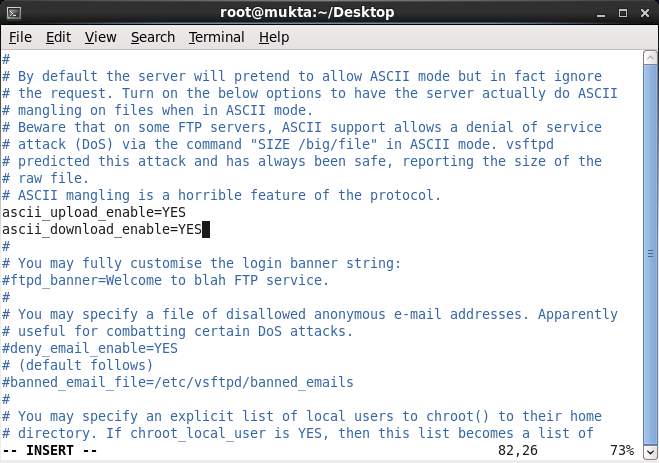
Figure 3.8: Enable Upload and Download
FTP Banner and Time Setting
The FTP banner for welcome message and local time have been configured are represented below.
“ftpd_banner=Welcome to FTP server” It means, After successful login it show on the screen.
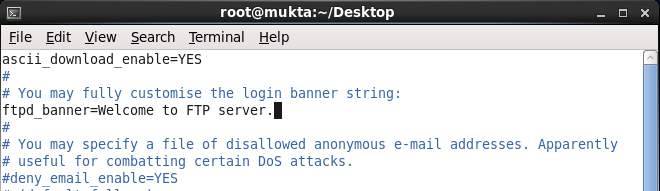
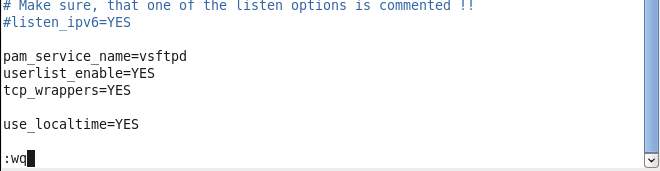
Figure 3.9: FTP Banner and Time Setting
FTP nonuser Server Checking
After configuring nonuser based FTP server, it has been checked by web browser which is represented by the following figure.
Now open the browser and type (ftp:// 192.168.0.120) and press the search button.
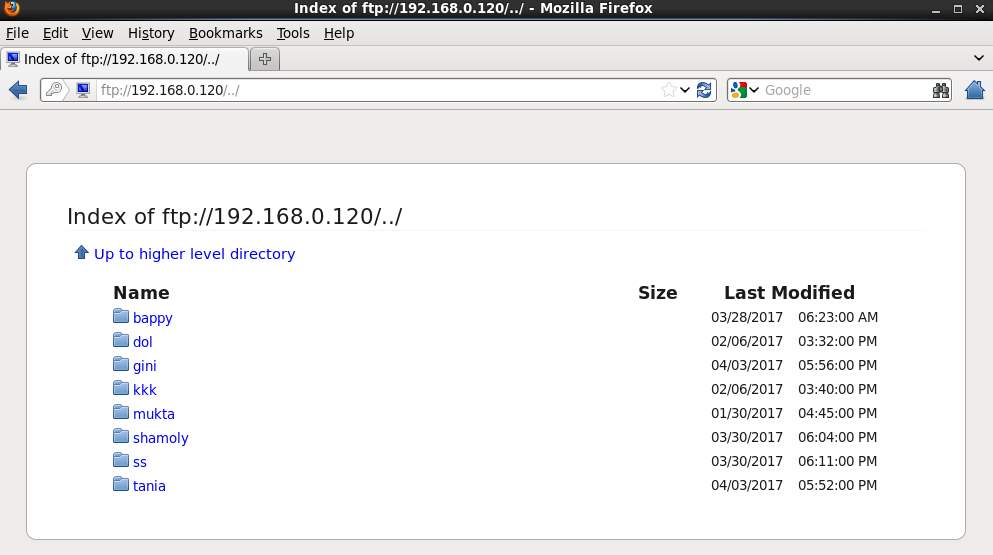
Figure 3.10: FTP Server Checking
User Based Configuration
For configuring user based FTP server just a single line has been changed which is represented below. The other configuration of FTP server has been remain same as nonuser based configuration of FTP server.
We execute the command which is (#vim /etc/vsftpd/vsftpd.conf)
If “Anonymous_enable=NO” then only FTP anonymous user can access the FTP server.
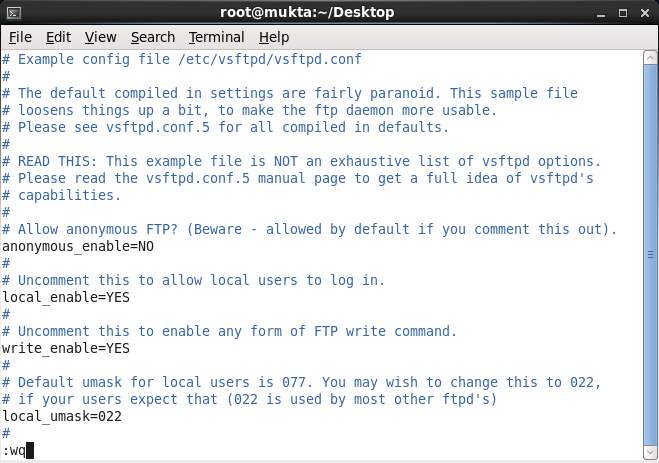
Figure 3.11: User Based Configuration
Create FTP User
A user has been created to access FTP client which is shown below. The purpose of creating the user only for access the FTP client but the user can not access the FTP server.
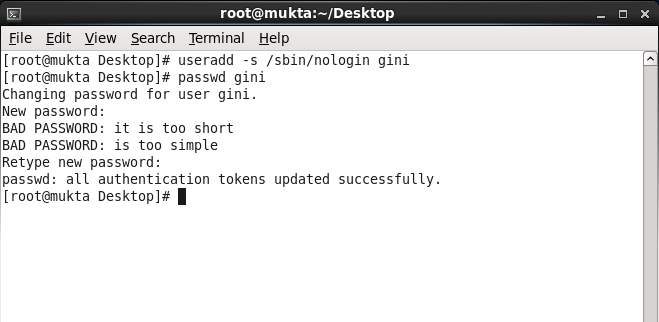
Figure 3.12: User Create
Checking by Admin User
After successfully configured FTP server adminitrator can check first FTP client which has been represented below.
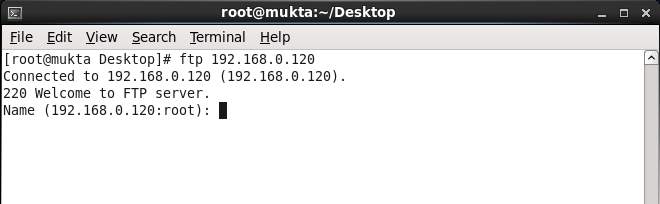
Figrue 3.13: Checking by Admin User
Checking by Web Browser
The user based FTP server is checked by web browser which has been represented below.
Again open the browser and type (ftp:// 192.168.0.120) and press the search button.
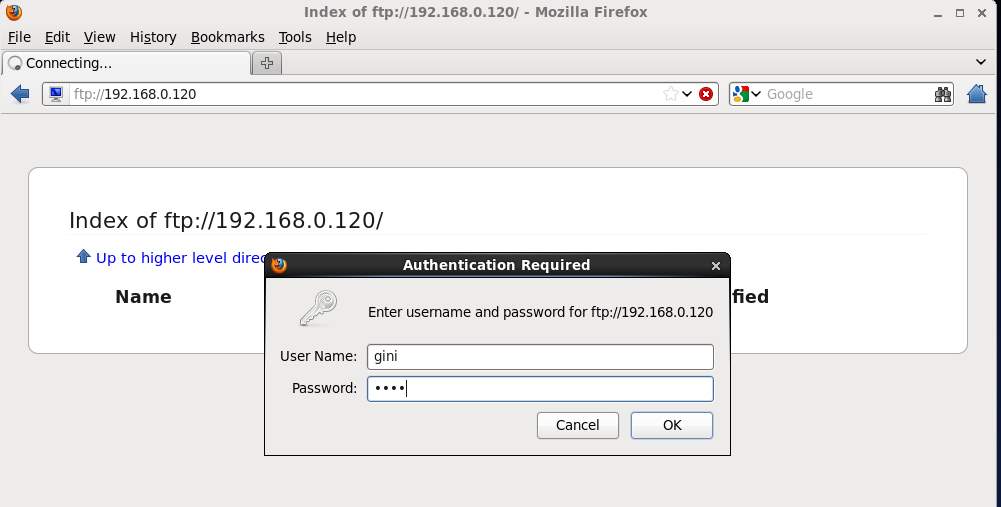
Fig 3.14: Access FTP server from browser
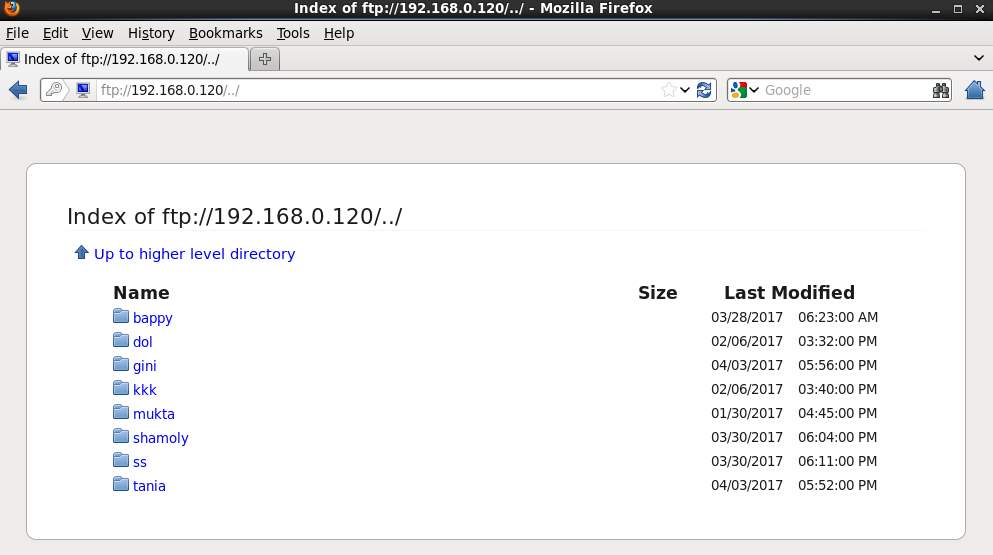
Fig 3.15: Access FTP server from browser
It can be said that our FTP server has been successfully configured.The FTP server is ready to use.
3.3.4 Web Server
Web servers are computers that deliver web pages. Every Web server has an IP address and possibly a domain name. For example if you enter the URL http://www.google.com in your browser, this sends a request to the web server whose domain name is Google.com. The server then fetches the page named index.html and sends it to my browser. Centos Web Server Configuration Requirement: To set up my own web site in a computer, an operating system, web server, a domain name, an IP address of a name server is required.
Our academic experts are ready and waiting to assist with any writing project you may have. From simple essay plans, through to full dissertations, you can guarantee we have a service perfectly matched to your needs.
View our servicesThe computer is capable of running Linux can be used on my system. And using Centos 6.3 operating system. A domain name can be registered with a domain name registration services. My ISP provides static IP address, and then i will need to add my domain with static IP addresses. This is achieved by using a name server. Most domain registration service will provide this service for you [7].
Setup Web Server
- Web Server Details
- Package Install
- Start the httpd service
- Configure Web Server
- Create a Homepage
- Start httpd service
- Check Webserver.
Web Server Details
Operating System : CentOS 6.3 32 bit
Hostname : mukta.example.com
IP Address : 192.168.0.120/24
Package Install
Now I have install the httpd package for Web server.
(# yum install httpd -y)
Start the httpd service
We need to start the services and use the chkconfig command to make them to start automatically on boot.
# service httpd start
# chkconfig httpd on
Configure Web Server
Before configuring httpd file, it has been downloaded and installed by using the command
(#yum install httpd -y).
Installation Checking:
The HTTPD file has been downloaded and installed which is represented by the following figure.
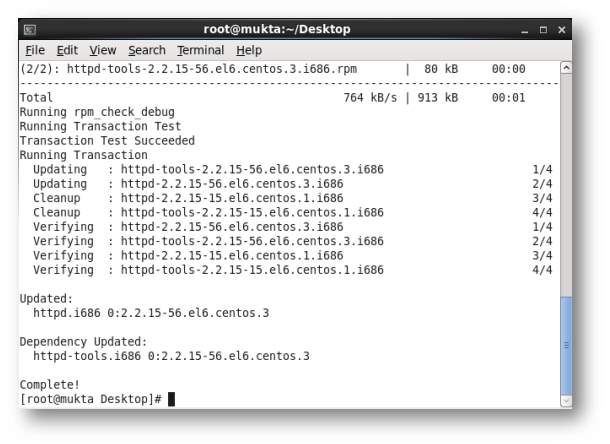
Figure 3.16: HTTPD download and install
Simple Coding
By default location of Web server is (#cd /var/www/html) and
For editing the location is (#vim index.html).
Where simple HTML coding has been done which is represented on following figure.
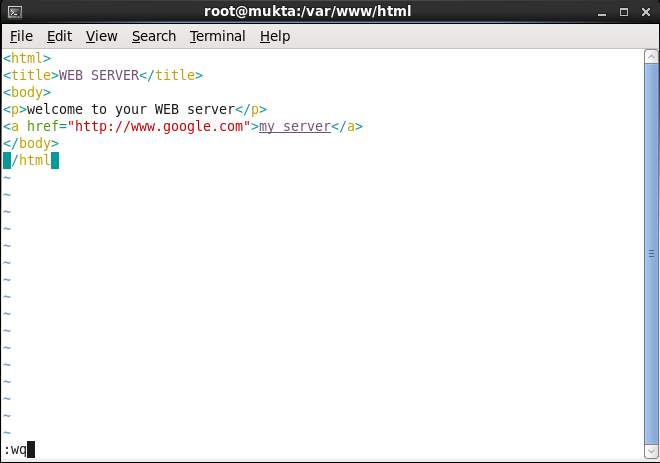
Figure 3.17: Simple HTML Coding
Virtual Host Configuration
Now we configured virtual host where Server Admin, Document Root, Server Name were set at bottom of this “httpd.conf” file which is represented on following figure.
The location of Virtual Host Configuration is (#vim /etc/httpd/conf/httpd.conf).
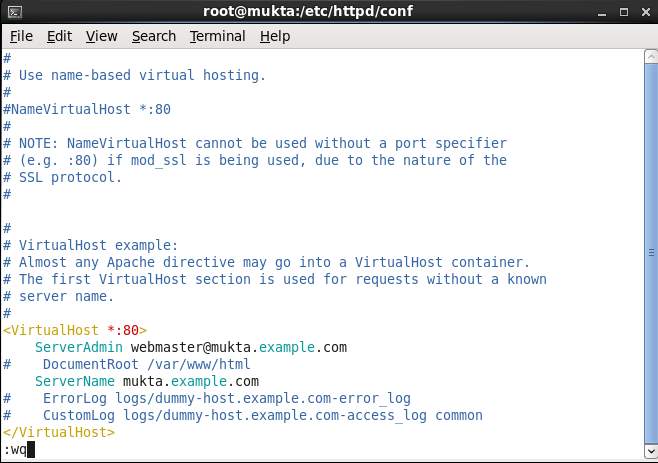
Figure 3.18: Virtual Host Configuration
After configure Web server the package has been restarted for the purpose of starting the server.in this device with the following command.
(# service httpd restart)
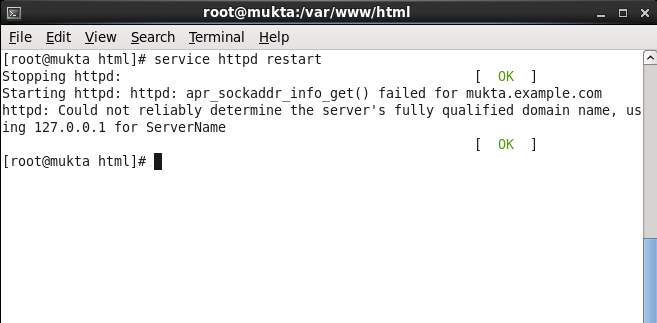
Figure 3.19: Service restarting
Web Server Checking
After successfully configuring HTTPD file Web server has been checked by a web browser which is represented by the figure below.
Now open the browser and type (http:// 192.168.0.120) and press the search button.
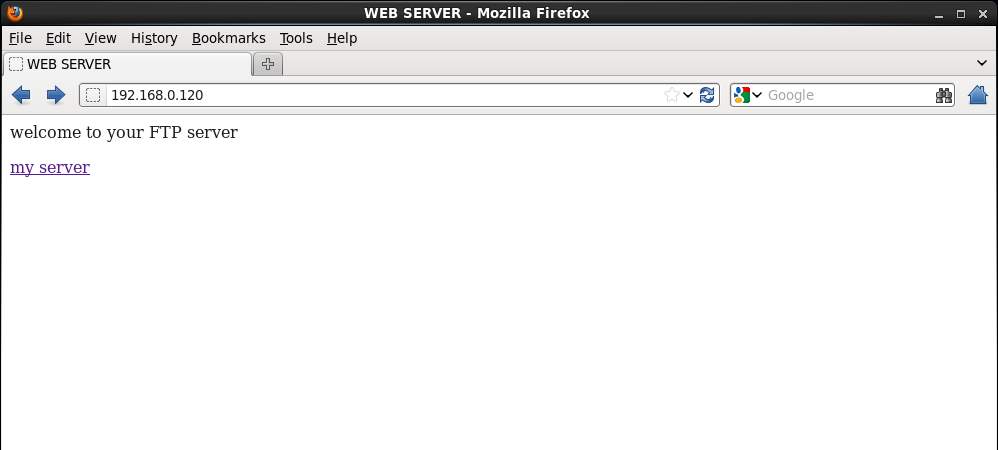
Figure 3.20: Web Server Checking
From the above figure it can be said that the Web Server has been successfully configured.
3.3.5 Mail Server
Configuration of the mail server [9].
Steps of mail server configuration
- Hostname Setup
- Postfix Installation & Configuration
- User Create & Password set
- Telnet Installation & Checking Postfix
- Dovecot Installation & Configuration
- Checking Dovecot
- Squirrelmail Installation & Configuration
- Finally Checking by web browser
Hostname Setup
We set hostname against our pc IP address. Now I can set an IP address in this device with the following command.
(# vim /etc/host).
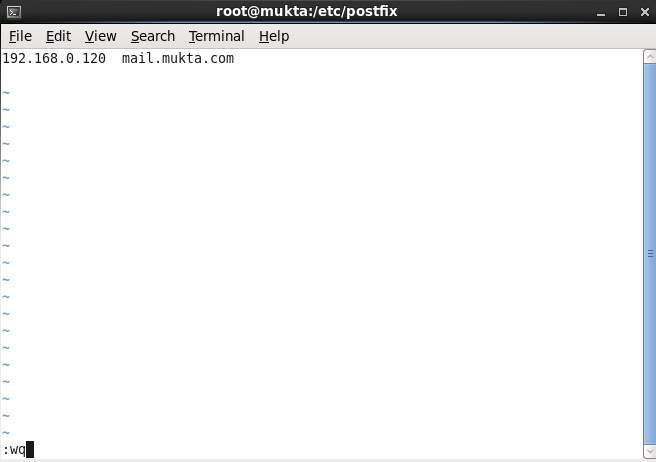
Figure 3.21: Hostname Setup
Postfix Installation & Configuration
At first we download and installation postfix with the following command.
(#yum install postfix –y)
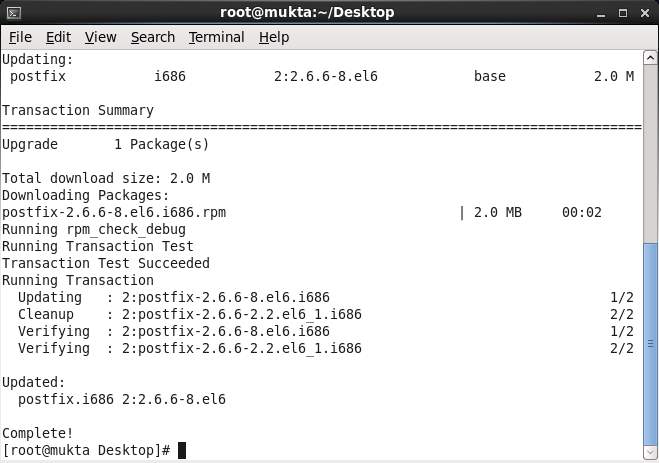
Figure 3.22: Download and installation postfix
Now edit some configuration of the following command.
(#vim /etc/postfix/main.cf).
Find and edit the following lines.
## Line no 75 – Uncomment and set your mail server ##
myhostname = mail.mukta.com
## Line 83 – Uncomment and Set domain name ##
mydomain = mukta.com
## Line 99 – Uncomment ##
myorigin = $mydomain
## Line 116 – Set ipv4 ##
inet_interfaces = all
## Line 164 – Comment ##
#mydestination = $myhostname, localhost.$mydomain, localhost,
## Line 165 – Uncomment ##
mydestination = $myhostname, localhost.$mydomain, localhost, $mydomain
## Line 264 – Uncomment and add IP range ##
mynetworks = 192.168.0.0/24, 127.0.0.0/8
## Line 419 – Uncomment ##
home_mailbox = Maildir/
Save and exit the file. Start/restart Postfix service now:
# service postfix restart
# chkconfig postfix on
User Create & Password set
First, create two test user for sending and receiving, called “suruvan” and “mitul”.
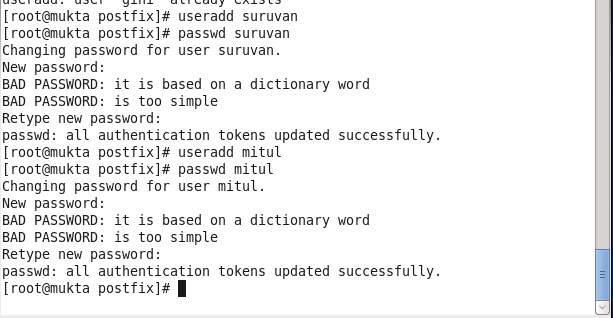
Figure 3.23: User Create of Mail server
Telnet Installation & Checking Postfix [8].
At first we install the telnet file in which following command.
(#yum install telnet –y).
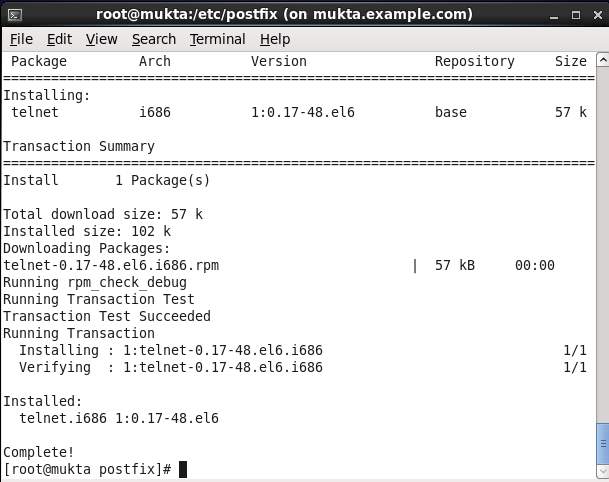
Figure 3.24: Telnet download Installation
Access the server via Telnet and enter the commands shown in the following figure.

Figure 3.25: Checking Postfix
A new mail is received to the user “mitul“. To read the mail, enter the following command:
(#cat /etc/mitul/Maildir/new/1491 then press “Tab”).
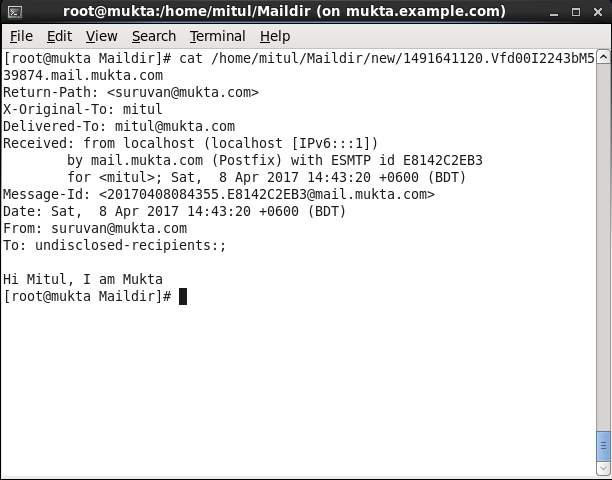
Figure 3.26: New mail
Dovecot Installation & Configuration
Dovecot is an open source and POP3 mail server for Unix/Linux systems to install by the command.
(#yum install dovecot –y).
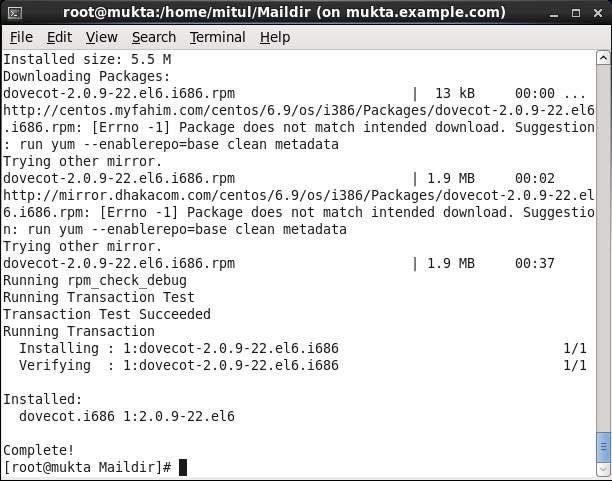
Figure 3.27: Dovecot Installation
Now edit some configuration of the following command.
(#vim /etc/dovecot/dovecot.conf).
find and edit the following lines:
## Line 20 – umcomment ##
protocols = imap pop3 lmtp
Now edit this file (#vim /etc/dovecot/conf.d/10-mail.conf)
Make the changes as shown below:
## Line 24 – uncomment ##
mail_location = maildir:~/Maildir
Edit(#vim /etc/dovecot/conf.d/10-auth.conf).
Make the changes as shown below:
## line 9 – uncomment##
disable_plaintext_auth = yes
## Line 97 – Add a letter “login” ##
auth_mechanisms = plain login
Edit file (#vim /etc/dovecot/conf.d/10-master.conf).
Make changes as shown below:
## Line 83, 84 – Uncomment and add “postfix”
user = postfix
group = postfix
Start Dovecot service
# service dovecot restart
# chkconfig dovecot on
Checking Dovecot
It’s time to test Dovecot configuration. Enter the following command in Terminal.
(#telnet localhost pop3)
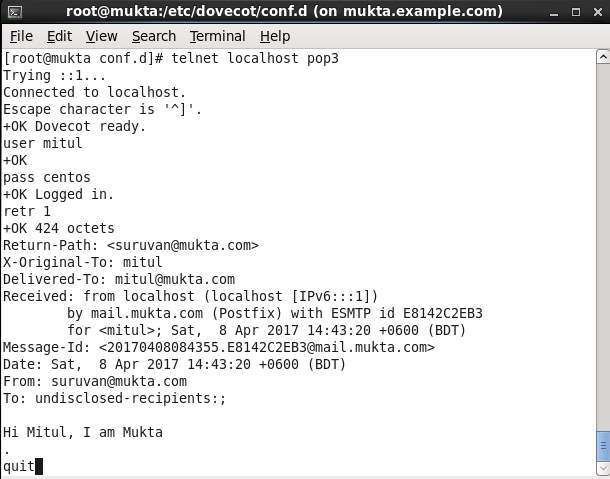
Figure 3.28: Dovecot Checking
As you see in the above, Dovecot is working!
Working with mail in command modes little bit difficult for us. So we will install a webmail client called Squirrelmail to send/receive emails via a web browser.
Squirrelmail Installation & Configuration
Make sure that you’ve installed and enabled EPEL repository. Now install Squirrelmail using the following command:
(#yum install squirrelmail –y)
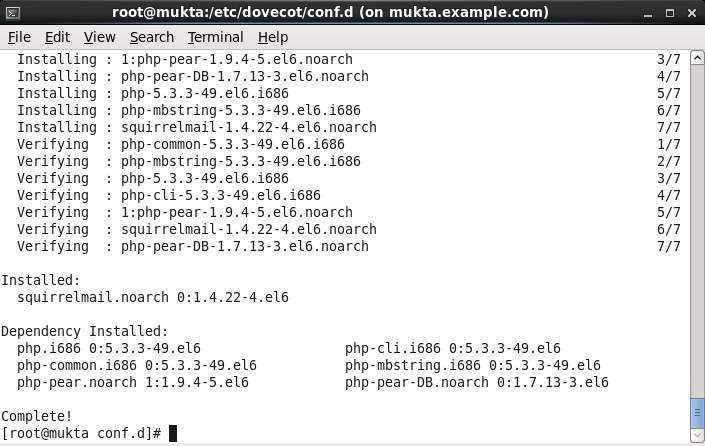
Figure 3.29: Squirrelmail Installation
Navigate to (#cd /usr/share/squirrelmail/config/) directory and run the command (./conf.pl)
Now enter “2” to setup mail Server settings such as domain name and mail agent etc.:
SquirrelMailConfiguration : Read: config.php (1.4.0)
———————————————————
Main Menu —
1. Organization Preferences
2. Server Settings
Command >>2
Enter “3” and change from sendmail to Postfix MTA (i.e. SMTP):
SquirrelMailConfiguration: Read: config.php (1.4.0)
———————————————————
Server Settings
General
——-
1. Domain : unixmen.local
2. Invert Time : false
3. Sendmail or SMTP : Sendmail
Command >>3
Enter “2” to switch from sendmail MTA to postfix.
You now need to choose the method that you will use for sending
messages in SquirrelMail. You can either connect to an SMTP server
or use sendmail directly.
1. Sendmail
2. SMTP
Your choice [1/2] [1]: 2
Now enter “S” followed by “Q” to save and exit Squirrelmail configuration.
Create a squirrelmail vhost in apache config file:
(#vim /etc/httpd/conf/httpd.conf)
Options Indexes FollowSymLinks
RewriteEngine On
AllowOverride All
DirectoryIndexindex.php
Order allow,deny
Allow from all
After configure Web server the package has been restarted for the purpose of starting the server.in this device with the following command.
(# service httpd restart)
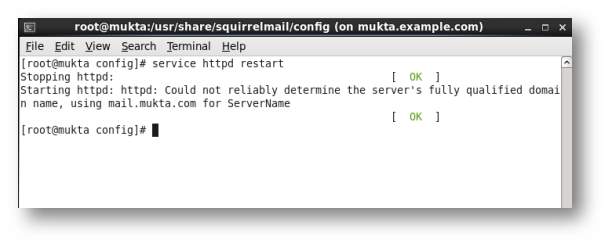
Figure 3.30: Service restarting
Finally checking by web browser
After successfully configuring Mail server has been checked by a web browser which is represented by the figure below.
Now open the browser and type (192.168.0.120/webmail) and press the search button.
The following screen should appear. Enter the username and password of the user
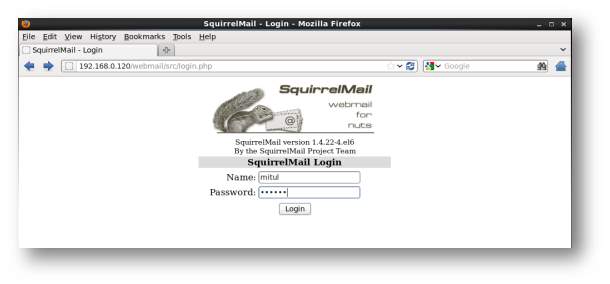
Figure 3.31: Mail Server Checking
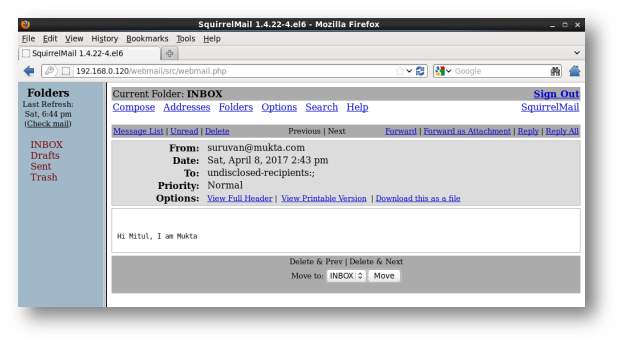
Figure 3.32: Mail Server Checking
Now you’ll be able to access the user mitul mail box. Let us compose a test mail from user “mitul” to user “suruvan”. Click on the Compose link on the top. Enter the recipient mail id (ex. suruvan@mukta.com), subject and body of the mail and click send.
3.4 Challenges
During my internship, I got the opportunity work with different technologies. And it is a clear fact that, issues are very common in an internship. During the time I have spent on internship, I had to face many technical challenges, communication challenges, etc. The coming sections, will explain few critical issues and the approach taken to solve them.
Some Internship challenge
- Facing the Office Environment
- Handling the Boredom
- Meeting the Timeline
- Completing the adopt internship Properly
- Adjust with the official decorum and norms.
Some Common Internship Challenges are:
Afraid to ask questions: All of a sudden there’s an influx of work, and I finally have the chance to prove myself! But I’m not sure about x, y, z….I may feel the pressure to be an independent and self-sufficient worker, but it’s so much better to clarify uncertainties!
Compete with other Intern: Luckily I was an intern; we ask questions of each other and can easily team up with projects that have worked in teams where there was such a collaborative relationship. Interns in a future job opening, or a recommendation for a good letter will be competing in other office environments, may not be so friendly.
A New Lifestyle: As a recent college graduate, I may be getting used to a new life style that can be quite jarring. Instead of waking up at eight and going to a few classes a day, I’m sitting at a desk 9-5. I might be living at my parents to save money. The hours and the new living situation clearly make socializing more difficult than before.
CHAPTER 4
Competencies and Smart Plan
4.1 Competencies Earned
Competence actually means the ability of an individual to do a job properly. A competence is a set of defined behaviors that provides structured guide enabling the identification, evaluation and development of the behaviors in individual employee. If competency is very good each and every employee in an organization the earn more with long time. Its include many things such practical skill, theoretical knowledge, good behaviors, convince skill. When an organization given a right instruction and right analysis then it gone better thing. So if any company has their good management, instruction, analysis and better skill in there working sector they can earn with competence. It means that all skill of combination are use to improved performance.
4.2 Smart Plan
Every company should have a smart plan to achieve the success. Some common things of combination create a smart plan which I describe in the bellow:
A goal is Specific when it provides a description of what is to be accomplished. A specific goal is a focused goal. It will state exactly what the individual or organization intends to accomplish.
A goal is measurable if it is quantifiable. Measurement is accomplished by first establishing the situation at hand or by obtaining baseline data. The goal will have a target toward which progress can be measured, as well as benchmarks designed to measure progress along the way.
A goal is Achievable It’s important to let everyone involved in the change understand that without their cooperation, the change isn’t feasible or achievable.
Define the how much achievable dimension we want.
Goals should be Relevant, meaning that they should be appropriate to and consistent with the mission and vision of the organization. Each goal adopted by the organization should be one that moves the organization toward the achievement of its vision.
Finally a goal must be bound by Time. That is, it must have a starting and ending point. It should also have some intermediate points at which progress can be assessed. Limiting the time in which a goal must be accomplished helps to focus effort toward its achievement and motivates the organization’s ability to effectively monitor its performance [11].
4.3 Reflections
After make a smart plan it needs to be occurring reflection correctly. And need to analysis that how much reflection can able to occurring the company. If any organization can properly work with their Smart plan they can successfully reflect their plan.
CHAPTER 5
Conclusion and Future Carrere
5.1 Discussion and conclusion
The goal of this internship is to gain the knowledge and skills need to develop ISP Setup and Administration in Linux Platform. The internship focuses on Fundamental of Data Communication, Linux Essentials, Linux System Administrations, and Configuring Network Security & Services and many more. Linux is a full-featured, robust UNIX operating system with a wealth of associated free software, capable of supporting high-performance network services. The quality of Linux software makes it a low-cost, reliable, supported computing platform appropriate for the corporate server environment. This comprehensive hands-on course provides the knowledge and skills you need to install, Linux is the operating system which offers such a wide verity of reliable, stable and effective service. We choice this operating system not because of its services but it is totally free. It has just about every kind of network service is there, including web servers Apace, Telnet, SSH, FTP, DNS, MAIL and much more. Linux offers a unique opportunity to learn systems programming with hand on experience. We can explore almost any subject we care to. Various aspects of Linux have been studied or developed as part of academic work such as graduate theses.
5.2 Scope For Future Career
- User administration (setup and maintaining account)
- Setup security policies for users
- Upgrade and configure system software
- Configure and maintaining Server.
- Network administrator in any IT Organization.
- Server and network security administrator.
- Information Technology (IT) Manager.
- Capable to provide various technical support and services to other Organization.
APPENDIX
APPENDIX A: INTERNSHIP REFLECTION
Internship is a part of the requirement for the degree of Bachelor of computer science and Engineering. It’s very important for every candidate. Its play a great role for completes the degree. It’s make a candidate more expert in his sector. For that candidate achieve a stage of confidence in him. So that he can take a good role in her professional Carrier in next time. Because during the internship period candidate can learn many thing about an organization environment .He can gather knowledge about the official management system, manner, and responsibility and so on.
APPENDIX B: COMPANY DETAIL
Daffodil Online Ltd. prides itself as one of the leading nationwide Internet Service Provider (ISP) in Bangladesh. We are the most experienced and oldest company in the ICT field where our basic business ethics is Long Term Relationship with our customers. As we look at the growth over the decade since our inception, we are extremely proud of what we have achieved, and even more excited about our outlook for an equally promising future.
It may please you to know that we started our operation in the year 2002. During the past years, we extended our operation and service portfolio according to the customer’s recommendation and considering demands of time. We worked with many national projects and international organizations and achieved the reputation. We are using the latest technologies and upgrading the services wherever it is required. Our Corporate Network Solution department is capable to provide state-of-art network and telecommunication solutions with a highly efficient technical expertise group.
REFERENCES
[1] Get concept about the company, Available at: <> (Last accessed on 05 December 2016; 2:20 pm).
[2] Get concept about the SWOT, Available at: <> (Last accessed on 10 December 2016; 1:40 pm).
[3] Get concept about Linux, Available at: <> (Last accessed on 25 December 2016; 10:20 am).
[4] Learn about Basic Command Available at <> (Last accessed on 25 January 2017; 10:25pm).
[5] Learn about Basic Command Available at <> (Last accessed on 10 February 2017; 11:45 pm).
[6] Learn about FTP server, Available at : <>
(Last accessed on 10 March 2017; 10:50 pm).
[7] Get concept About the Web Server at <> (Last accessed on 20 March 2017; 9:40 pm).
[8] Learn about the Telnet Server <> (Last accessed on 25 March 2017; 9:40 pm).
[9] Learn about Mail Server Available at: <> (Last accessed on 25 March 2017; 10:55 pm).
[10] Learn about Mail Server configuration at <> (Last accessed on 26 March 2017; 4:10 pm).
[11] Get concept about the Smart Plan Available at: <> (Last accessed on 04 April 2017; 11:20 pm)
Cite This Work
To export a reference to this article please select a referencing stye below:
Related Services
View allDMCA / Removal Request
If you are the original writer of this assignment and no longer wish to have your work published on UKEssays.com then please:
 GBR
GBR